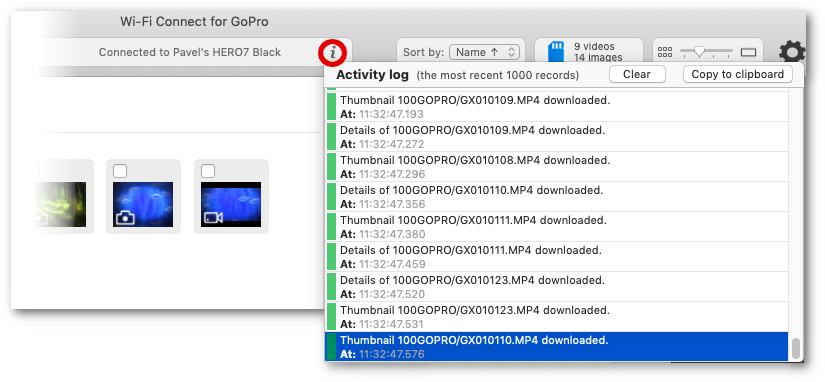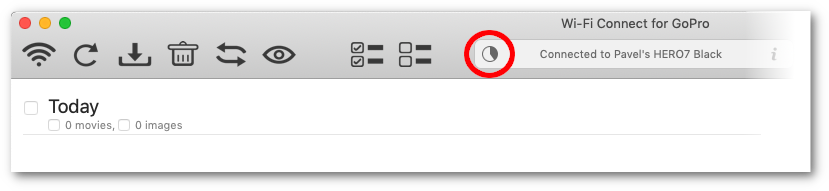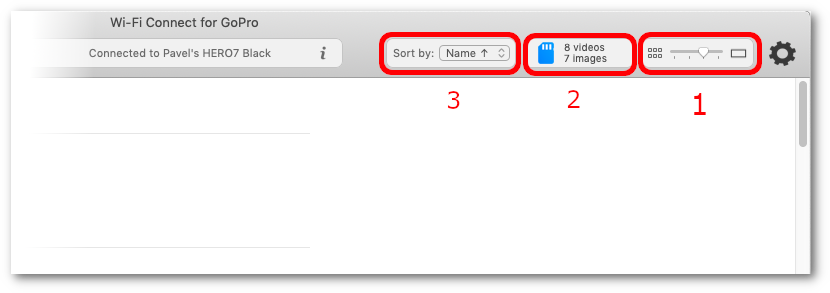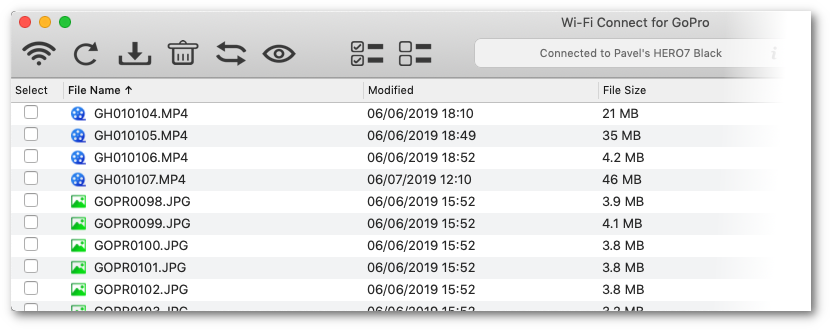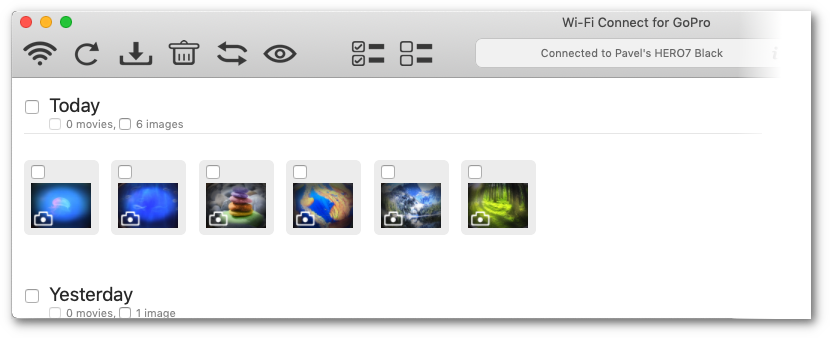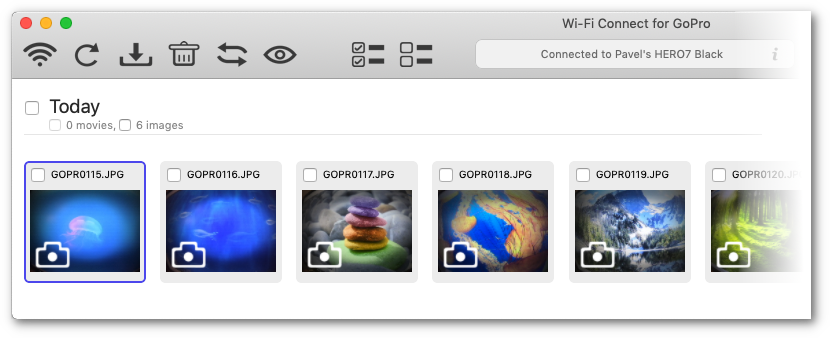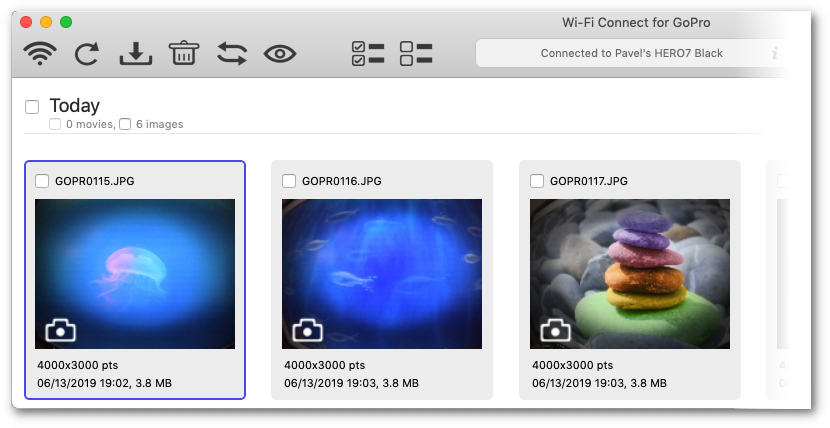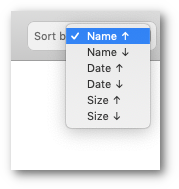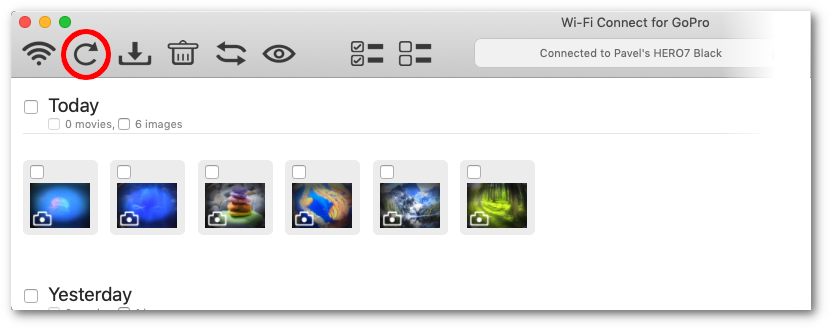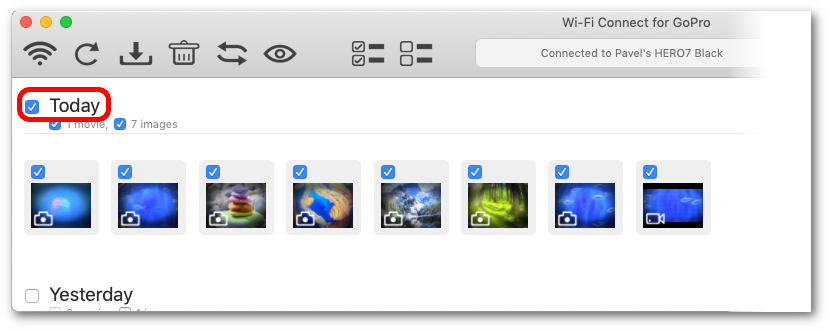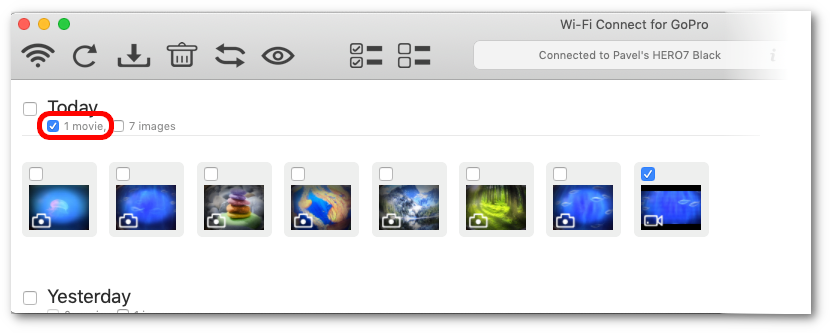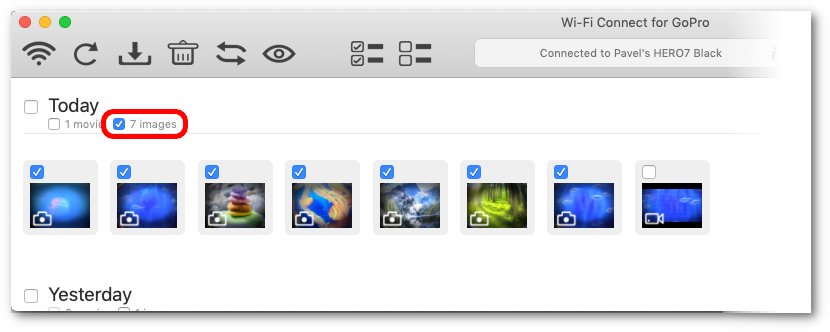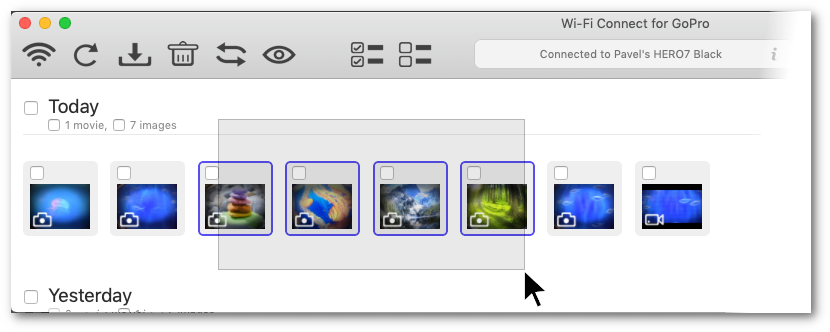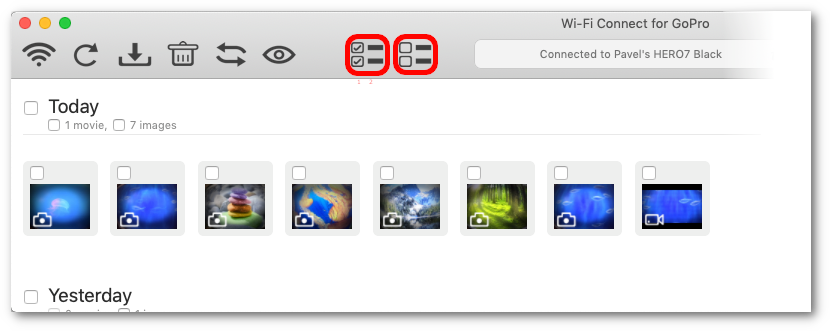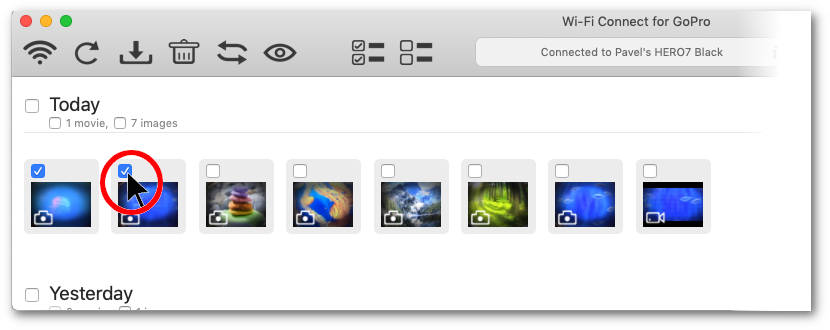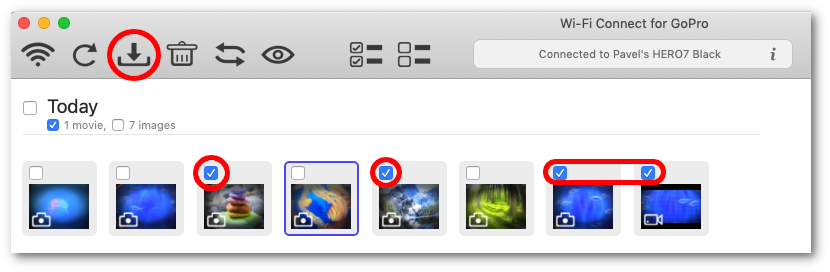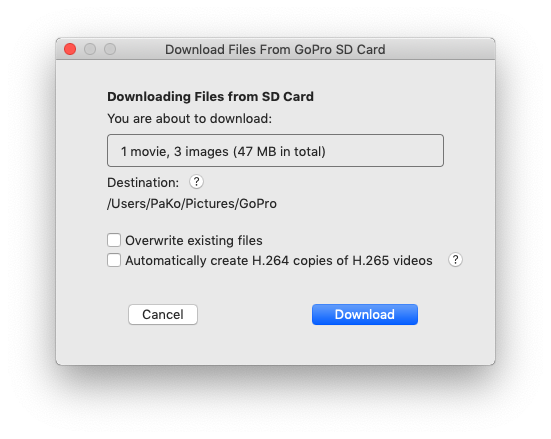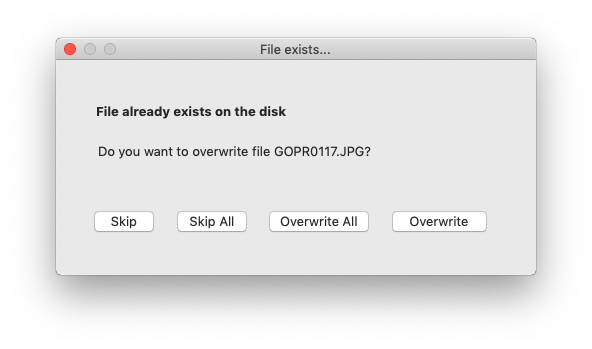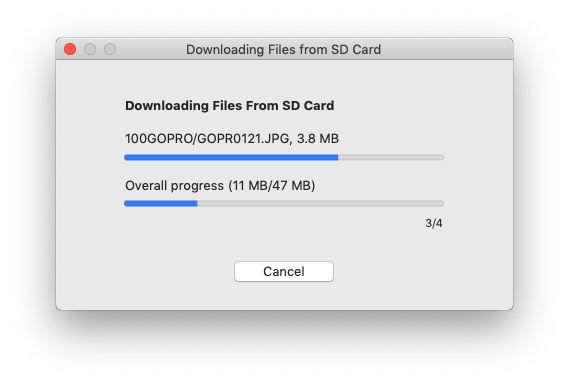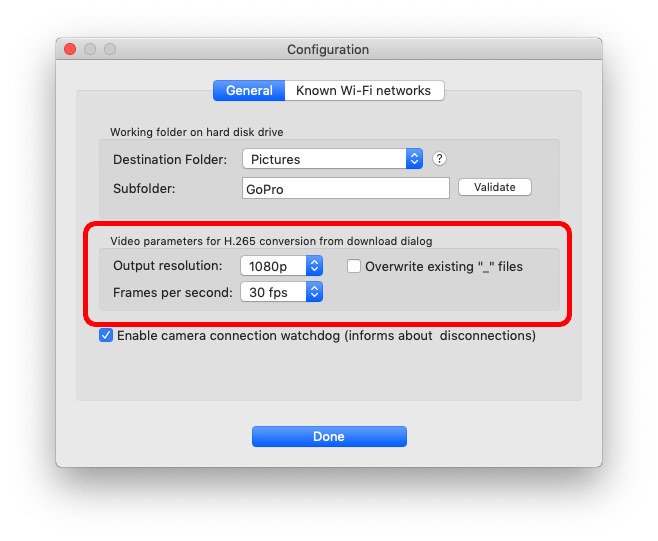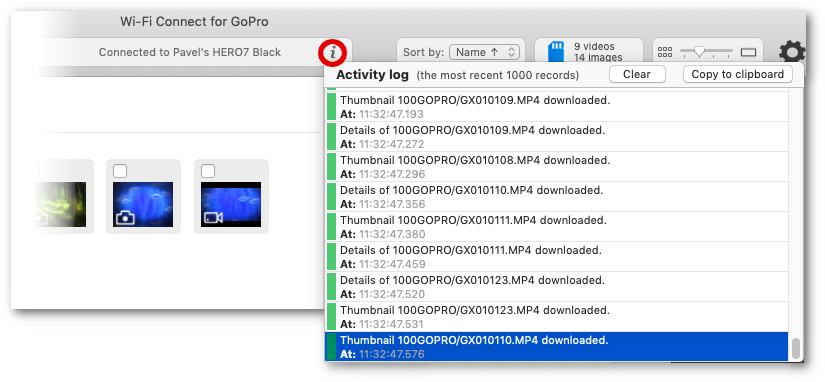Browsing, Selecting and Dowloading Items
When a GoPro camera is successfully connected, the main window media browser displays media list stored on GoPro SD card and reads media thumbnails on the background. You can see the progress in the status box.
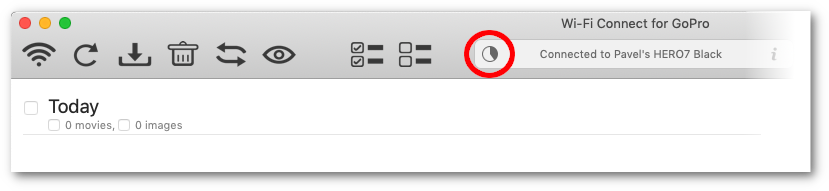
|  | Media browser |
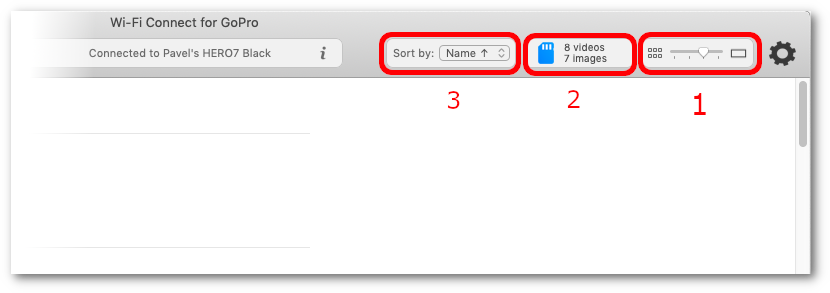
|  | (1) Let you display the media items either in a table form or with previews of 3 different sizes |
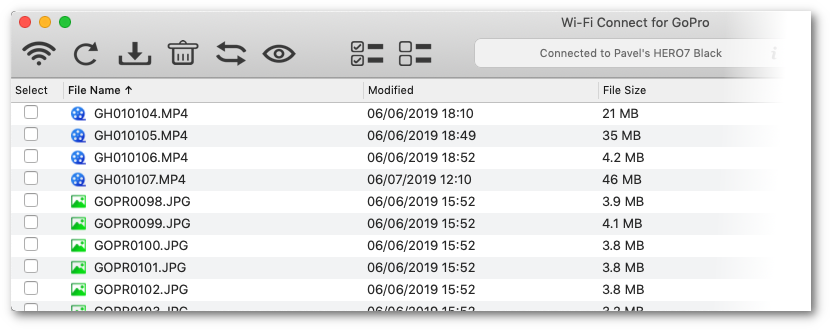
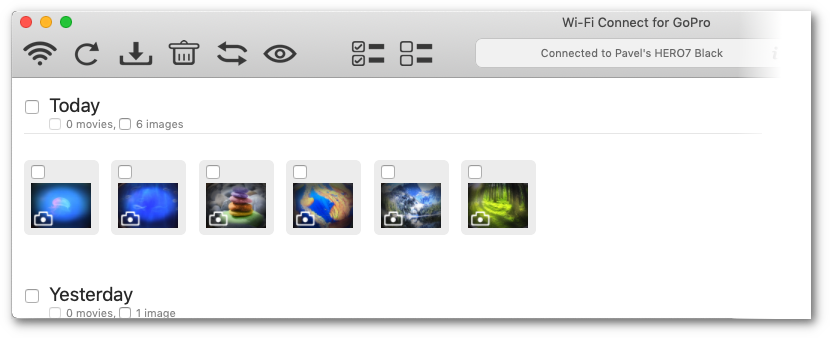
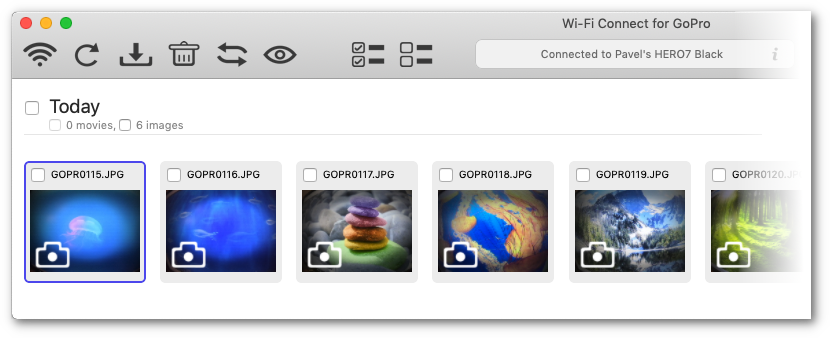
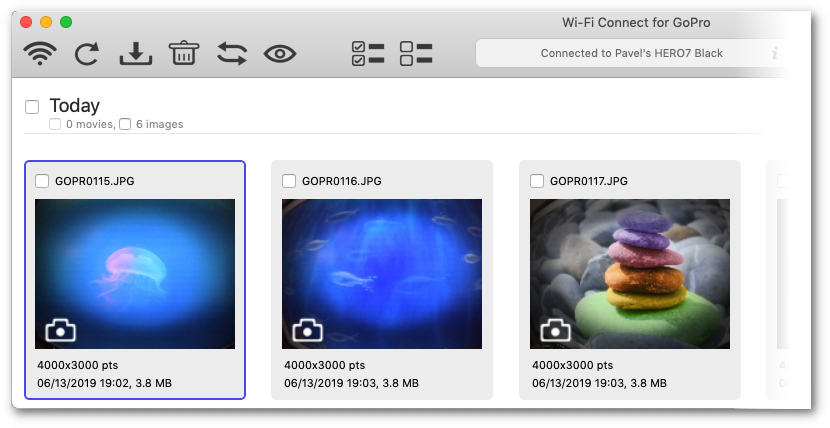
|  | (2) Informs about amount of images and movies on the GoPro SD card |
In our example 8 videos and 7 images
|  | (3) Allows to sort the media items |
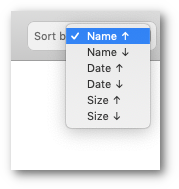
You can reload the contents any time by clicking the reload icon:
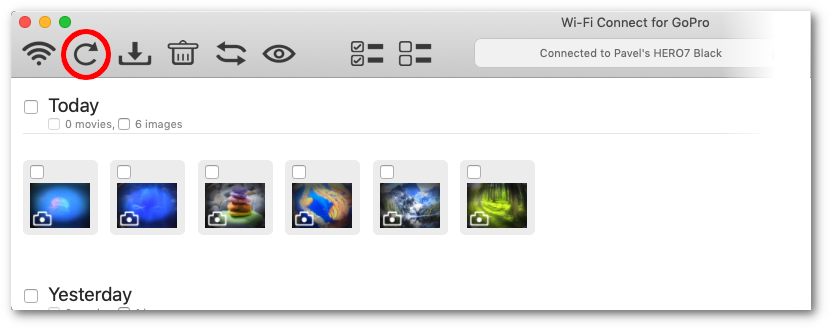
|  | Selecting Media |
You have multiple choices for selecting items.
In views with thumbnails, you can make selections in particular groups (Today, Tomorrow, ...):
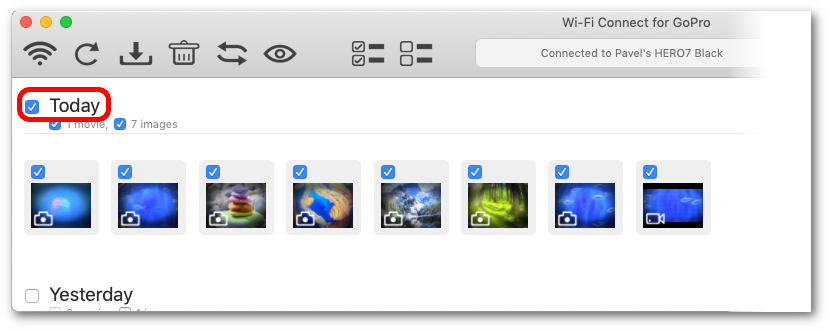
...or even with a lower granularity - eiter only images in a group
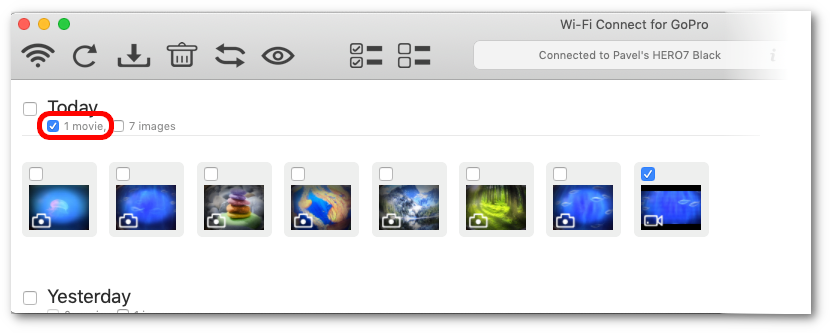
...or only movies in a group
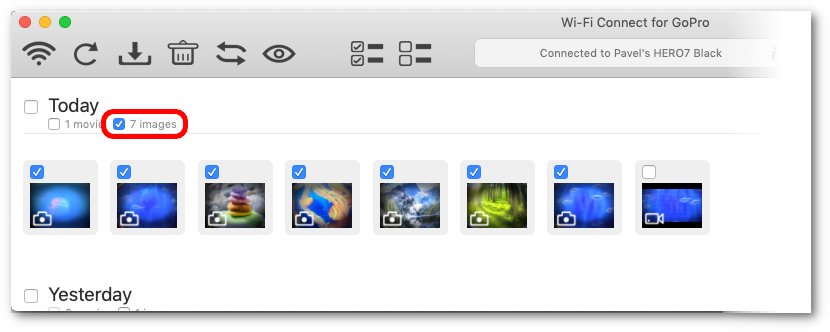
Alternatively, you can drag a mouse box and select so thumbnails.
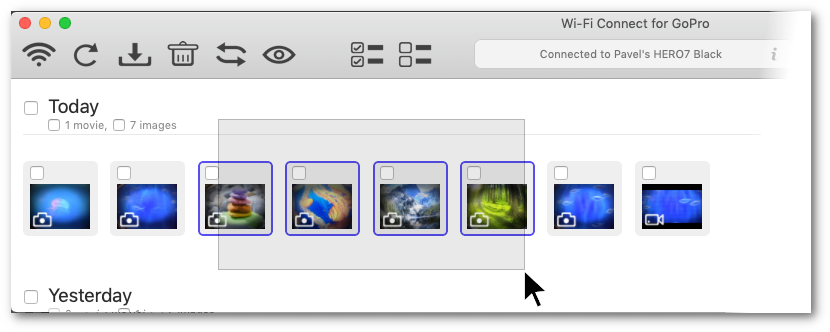
In all views, you can use "Select All" and "Deselect All" buttons
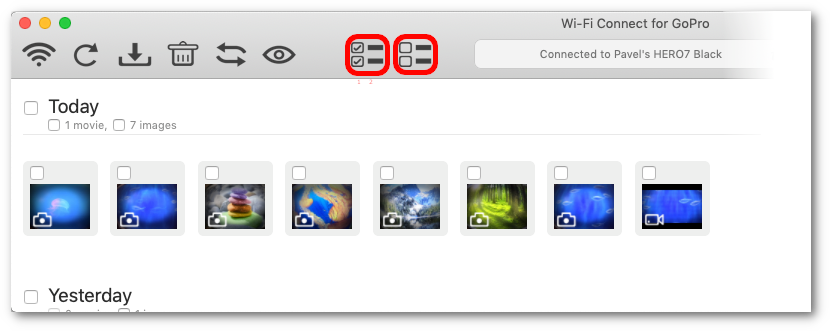
You can also select items one by one clicking on their tick boxes:
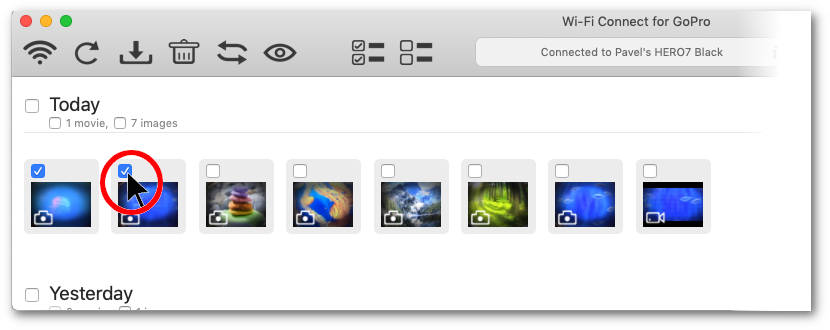
You can also select them by mouse (not just on their tick boxes): when holding CMD key, an item is selected is selected, when it is selected and you click and hold ALT key, it it deselected.
|  | Downloading Media |
Once you have selected at least one item, click Download icon:
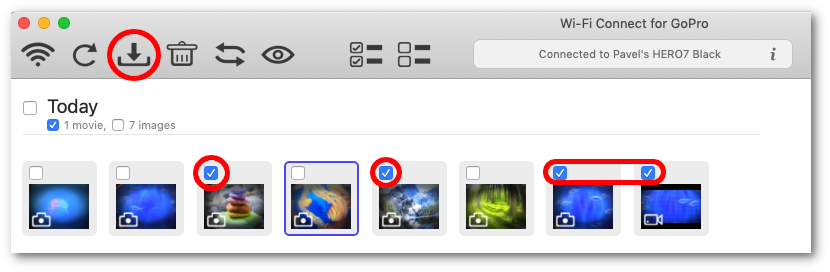
A summary dialog appears:
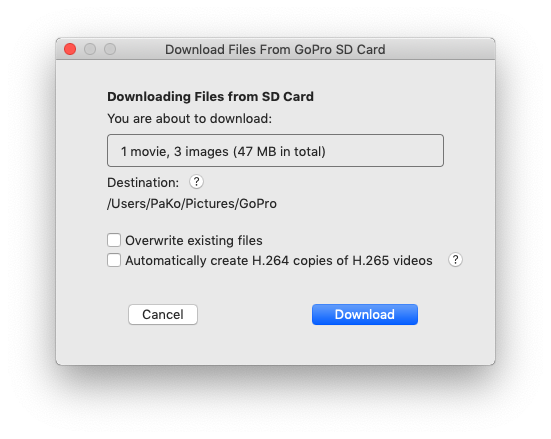
You can see the working folder (Destination) where the items will be downloaded.
If any file already exists there, a standard overwrite confirmation dialog will appear:
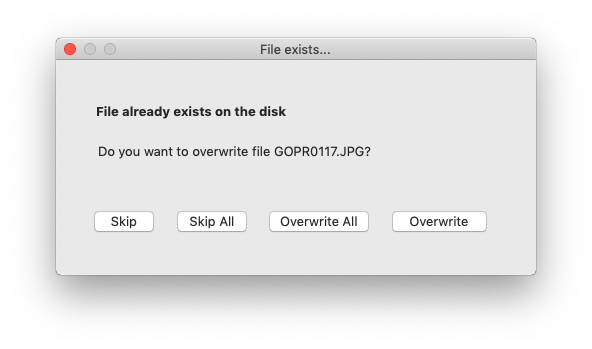
Then, you can see the progress of the download process
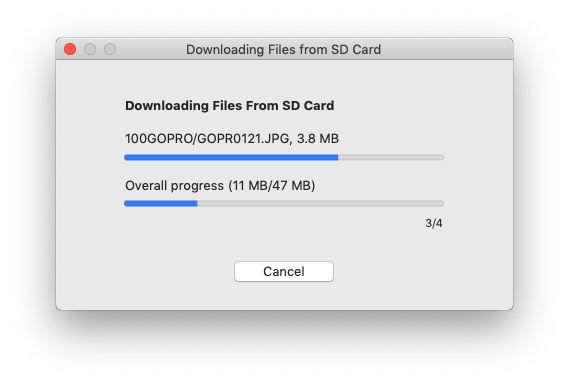
If you do not have a very recent Mac model and you shot 4K or high-fps videos with a newer camera (GoPro 6 or 7), you may want to produce downconverted copies of such videos for smooth play experience. For details, see
H.265 converter section.
Note that if you check in the box "Automatically create H.264 copies of H.265 videos" in the summary dialog, conversion parameters are are taken from the app configuration.
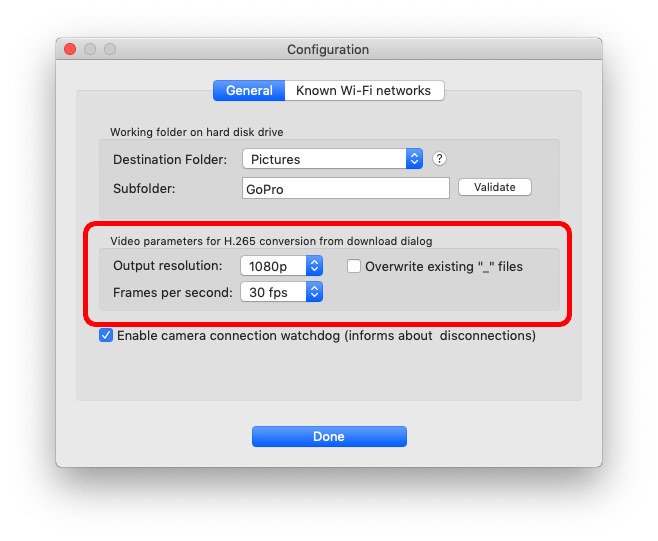
Alternatively, you can drag and drop files to any directory or app - for details see help section
Drag and drop items.
|  | Tackling potential issues |
It may happen that an issue occurs during download. You can see a comprehensive log of all operations by clicking "i" symbol in the status box. For details, see
User Log section.