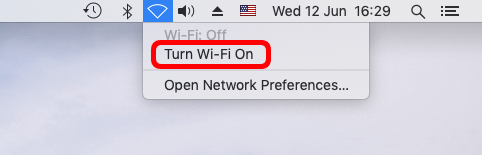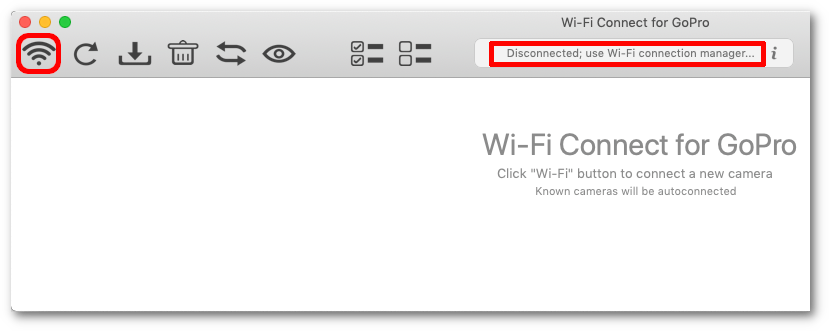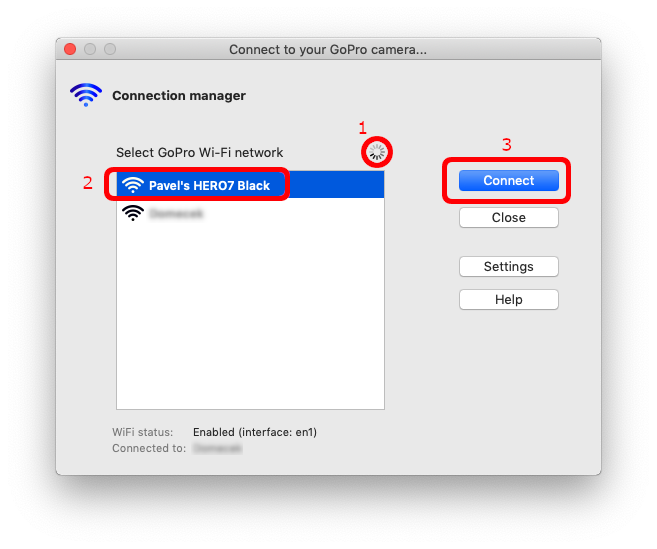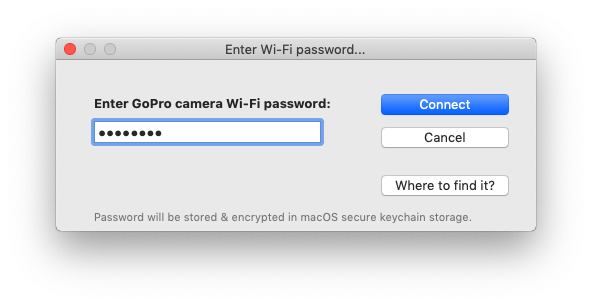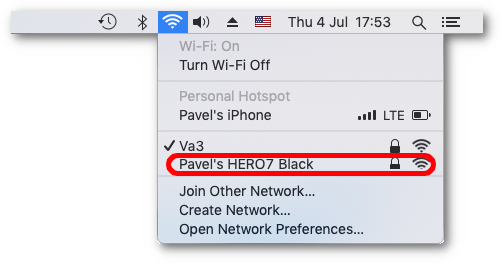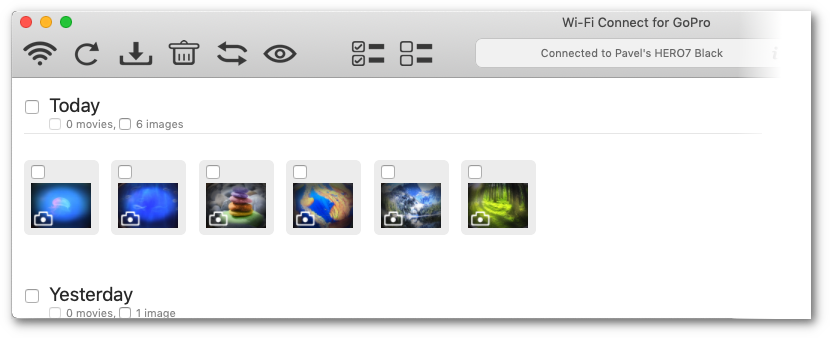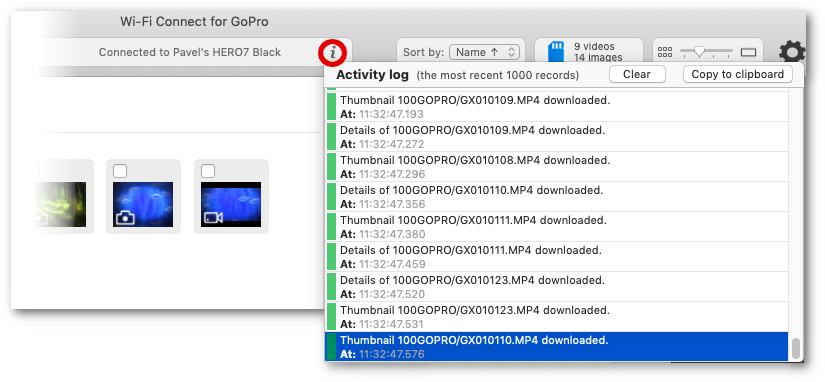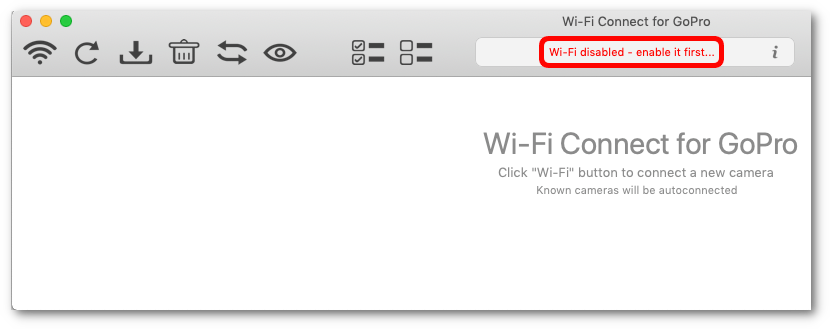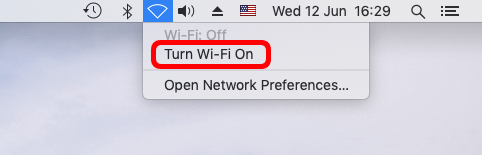Connect Your Camera
First, make sure that your Mac Wi-Fi is enabled. If so, you can see "Disconnected, use Wi-Fi connection manager...". message in the main-window status box (if you haven't connected any camera yet or autoconnect is off). If so, click Wi-Fi symbol to open Wi-Fi Connection Manager.
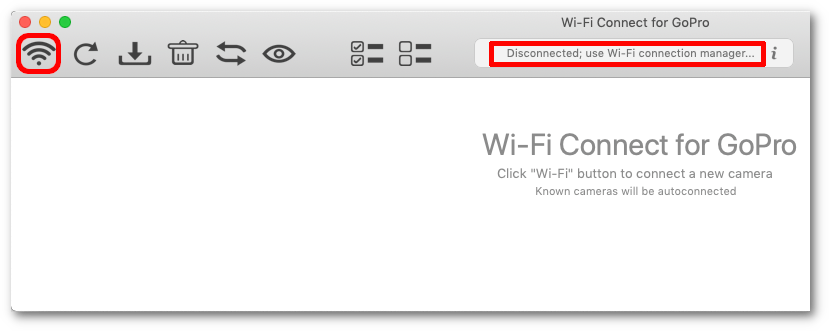
Progress indicator (1) shows periodical Wi-Fi scans. Switch on your GoPro camera and if it has built-in Wi-Fi enabled, it will soon appear in the list (2). Select your camera and click Connect button (3).
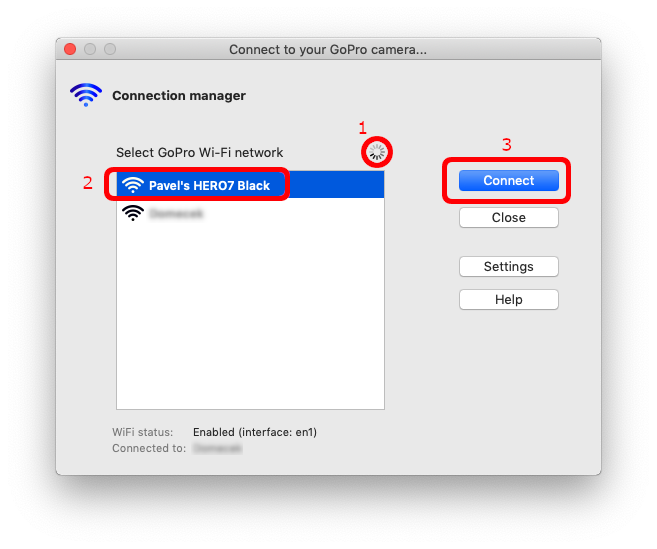
Password dialog will appear. Enter GoPro password.
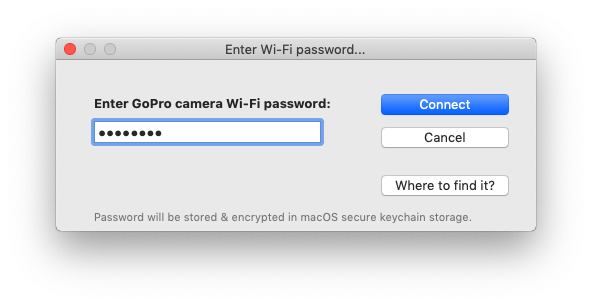
Each GoPro model has a different approach for Wi-Fi setup. For instance, Session models have password set up via GoPro mobile app, cameras with display (e.g. HERO7 Black) have a default password that can be read in the camera menu, etc.
Generally speaking, it is highly recommended to pair a brand new camera with (original) GoPro mobile app once. It will show you how to connect it to your mobile Wi-Fi and you can mimic the same behaviour for this app.
You can find the way how to set up your model (including the password) on
GoPro manual page. On that page, search for "password" and keep searching until you find that word in a section corresponding to your GoPro model. Follow that section for pairing. Similar procedures are visually described in GoPro app when you try to pair your new camera.
You need to have camera Wi-Fi enabled when you want to let app connect to the device. That can be done in camera menu (search for "Connection - Wireless Connection", "app & rc", "Wireless" and similar in camera Settings submenu). Further, switch the camera on so that a display is on (camera has the built-in sleep functionality).
All Wi-Fi networks that appear in the Connection manager window are also visible in the macOS system menu (you can double check there).
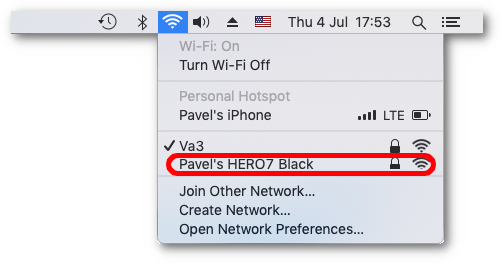
Once you connect, thumbnails of your GoPro media files will appear in the media browser (main app window).
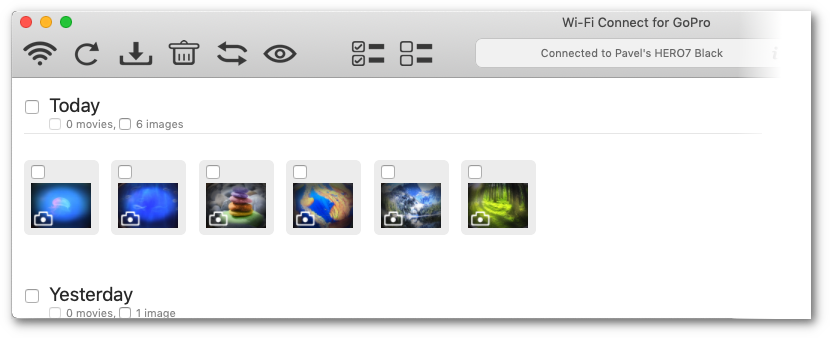
You can check the progress or potential errors in app user log (more in section "User Log"):
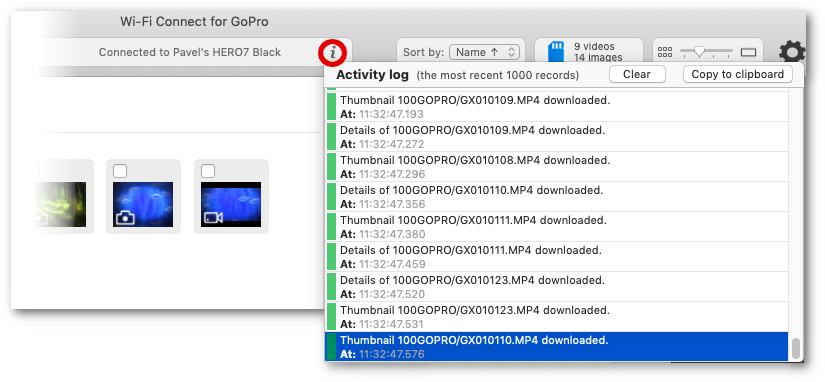
If you have your Wi-Fi disabled, the app informs you about it in the status box:
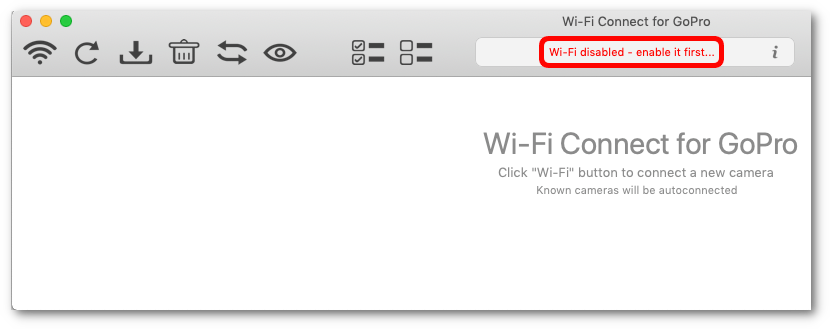
You can enable it in Apple system menu: